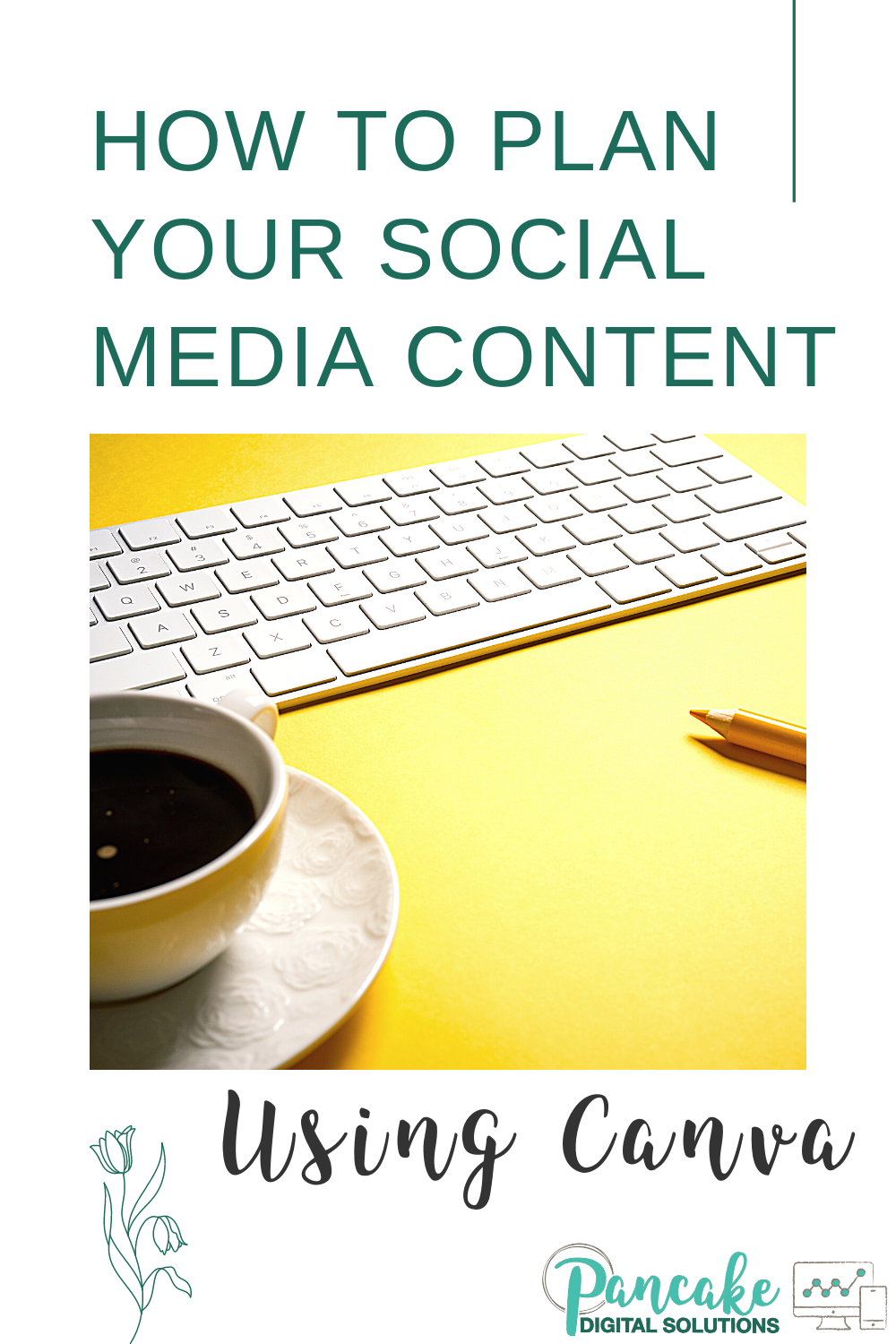Plan Your Social Media Content Using Canva
By Latisha | latisha@pancakedigitalsolutions.com
Canva has been an amazing graphic design resource for entrepreneurs and small business owners for several years and they are continually updating the platform to offer more robust tools. However their latest tool, the content planner, has everyone talking! Read on to learn how to plan your social media content using Canva.
Design
Before we get into Canva’s new content planner, let’s do a brief overview of their design elements.
On Canva, you can use their pre-made templates. They have almost EVERYTHING. From Facebook post templates to YouTube thumbnails, brochures to flyers, Instagram stories to Pinterest Pins, and photo collages to resumes.
Canva literally has it all!
Canva Pro
For those who are new to Canva, you can test out their amazing platform using their free version of Canva!
If you are just starting out, the free version of Canva is all you need to get started.
However, if you can budget in for Canva pro, you will get access to a lot more design tools:
Resize- This tool lets you automatically resize any template you’re working on. The best part? You can select “Copy and Resize” and it will keep the original templates and then make a copy in the new sizing. This is great for cross-posting the same content to multiple platforms!
Brand Kit- The free version of Canva will allow you to save one set of branding colors. However, with Canva pro, you can save several brand color kits for quick & easy access!
Fonts- With Canva Pro, you will get the option to upload your own fonts into Canva.
Content Planner- As of now, the content planner is only available to those who have the Pro subscription
Unlimited Content- You will no have to pay to use certain images, elements, or tools within the platform.
Planning your content
Now that we have done a brief review of Canva’s amazing features, let’s talk about Canva’s newest addition, the content planner!
Canva has had the ability to schedule your posts for about a year, but a lot of people weren’t utilizing it. However, there was no way to keep everything organized or to see when and where you had things scheduled to post.
Now with the content planner, you can schedule to your Facebook Page, a Facebook group that you are an admin of, LinkedIn personal page and business page, Twitter, and Pinterest!

When you first log in to your Canva account there are two ways to access the content planner.

You can either access it from the left side of the screen. This will take you to the monthly view of the content calendar and from there you can simply click the date you want,
and then choose whether you will use a saved design or create a new one for that date.
The other option is to click on the design that you are wanting to schedule. Once your design is ready to schedule, you will want to click the drop-down arrow that is on the right of the download button in the upper right corner. 
This will bring down your options for downloading the image or scheduling it.
Click on the platform that you want to schedule it on, set the date and time to schedule it and it will upload it to the content planner.
It’s as simple as that!
Now, there is one downside to scheduling through Canva and hopefully they will eventually fix this, but the design that you schedule cannot be edited after it has been scheduled. Let’s say you have a template design that has 30 days of Facebook templates in it. You can only schedule ONE of those templates at a time.
In order to schedule all 30, you will have to create 30 SEPARATE templates and schedule those.
This can make your Canva account cluttered and cumbersome to weed through to find the right design, especially if you manage content for clients.
Otherwise, it is a great, easy-to-use option to simplify your content planning!
On the Table..
Canva is an amazing resource for those who market their business online (and everyone should be!) The new content planner is a great resource to implement into your marketing strategy!
Do you want to learn more about working from home? Join our free Facebook community, Marketing 4 Makers.
Want to get started on social media? Checkout our FREE business checklists:
Are you looking for support to grow your social media presence? Click HERE to schedule a free call with us to see how we can help you grow your business online!